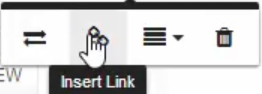How to Bring the Element to the Front/Back
- Drag on the border of the element to resize the image.
- Drag on the element to move it around.
- On the element list, drag it up/down to bring it to the front/back of other elements.
- Click on the element name to see more options.
How to Add a Link to an Image
- You can click on any existing text element or click on "Add New Element" => "Text/Blank element" to activate a toolbar.
- Click on the Insert Image button to add an image.
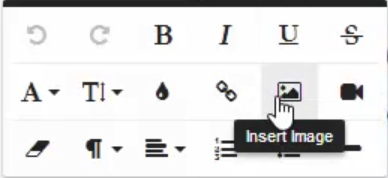
- Enter your image address (e.g. https://fanpagerobot.com/logo_3d_300.png, a valid image URL address should end with png, jpg or gif.) and click on "Insert"
- Drag on the border of the element to resize the image.
- Drag on the element to move it around.
- You may click on the image and use the toolbar to replace/delete the image or add a link to the image.