In the digital marketing age, content is king. But creating high-quality content consistently can be time-consuming and challenging. That’s where our AI content creation system, powered by the latest version of ChatGPT, come in. It has the ability to automatically generate and post content for you using your news feed or keyword search. This is an invaluable asset for creating SEO blogs and social media posts on 100% autopilot.
Step 1: Generate Content
To start, simply enter your keywords, any public social media page URL, Wordpress website URL, or news feed URL under “Generate Content”. Then, click the content type button, and “Save the Search to Content Mixer”. This allows the Robot to auto-discover new content later.
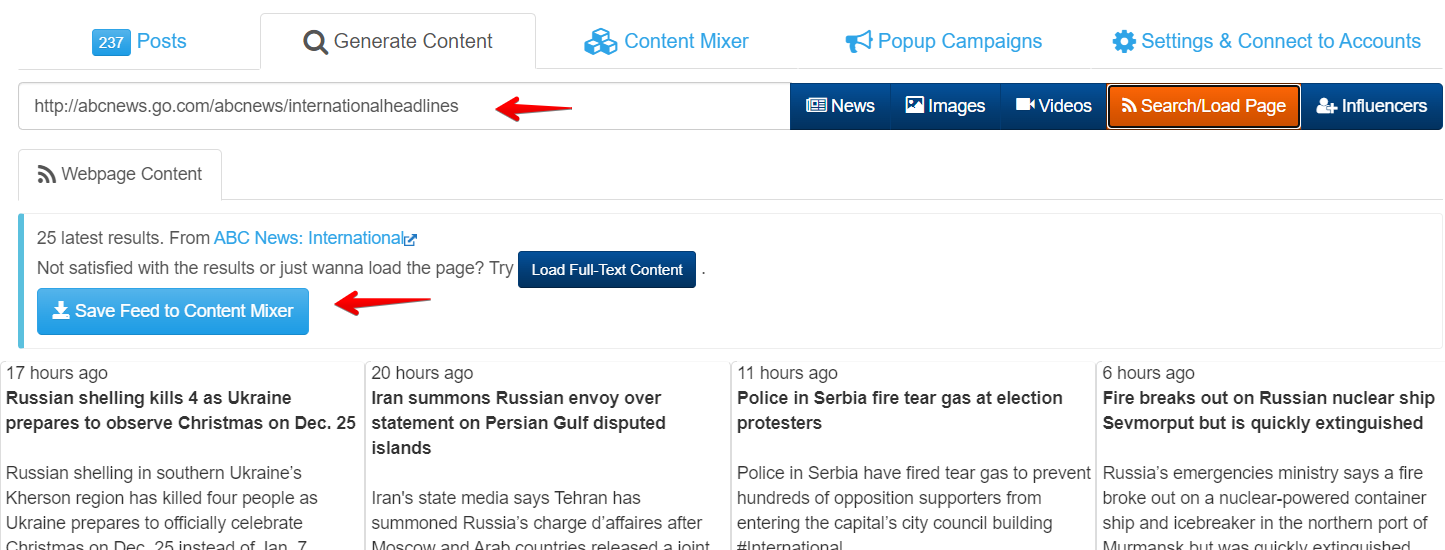
Step 2: Customize Your Settings
Next, navigate to “Content Mixer” and click the Settings button (the tool icon in the Actions column).

Here, you’ll find the AI Rewriter feature at the bottom among many custom settings to set up your autopost. These settings enable the Robot to auto-create or rewrite original content based on the new content.
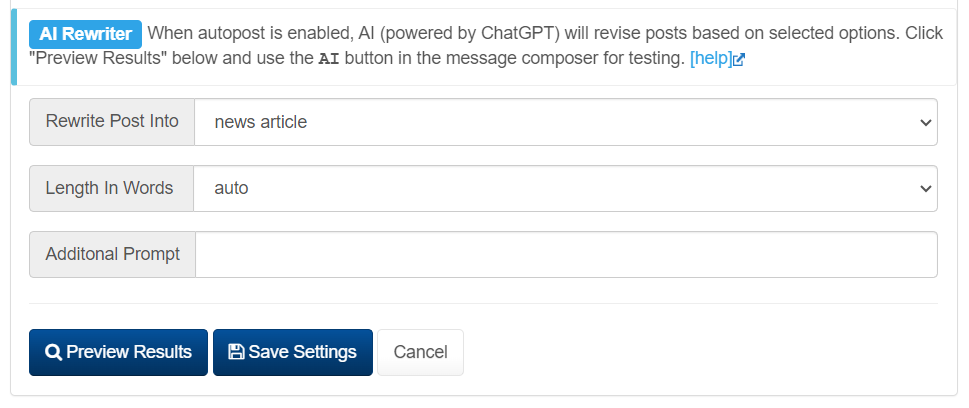
- You can select a writing style in the “Rewrite Post Into” selector that suits your desirable content style.
- The “Length In Words” option allows you to control the post length. Please select a number that is close to the average word count of the given content. If the given content source only has an average of 100 words and you ask the AI to generate 500 words, the AI might tend to make misinformation.
- The “Additional Prompt” feature allows you to give the AI more instructions when writing the content, such as SEO keywords, specific writing guidelines, and formats. For now, this feature is available for Unlimited Plan users only.
Step 3: Preview Results
After configuring the options, click the “Preview Results” button.
It will show you the posts that have been revised by the settings like “Text Replacement” and “Additional Text”, but the posts haven’t been revised by AI yet. To view the AI generated content, click any post and then click the AI button on the message composer. It will give you the revised content based on your settings.
For more information about using the AI button, please read Write Social Media Posts with AI.
Step 4: Enable Autopost
Once you’re satisfied with the results, save the settings and enable the Autopost option. When autopost is enabled, our system will begin to discover new content, and the AI will create posts as new content is found. You can also enable the "Notify Me" option to receive an email notification when a post is created.

After a post is scheduled or posted, you will see an "AI" label in the post list view. Click the label to view more information, including the original post.

With our AI-powered content creation tool, you can streamline your content creation process, ensuring you always have fresh, engaging content for your audience.
Embrace the future of content creation with our AI-powered autopilot tool. Start creating remarkable content without breaking a sweat, today!
