The scheduler at Fan Page Robot allows you to create recurring schedules and even exclude some dates while including others.
Please note that if you simply want to post at certain times of day several days a week, you can simply configure your page setting "Time Ranges for AutoSchedule" like the below screenshot:
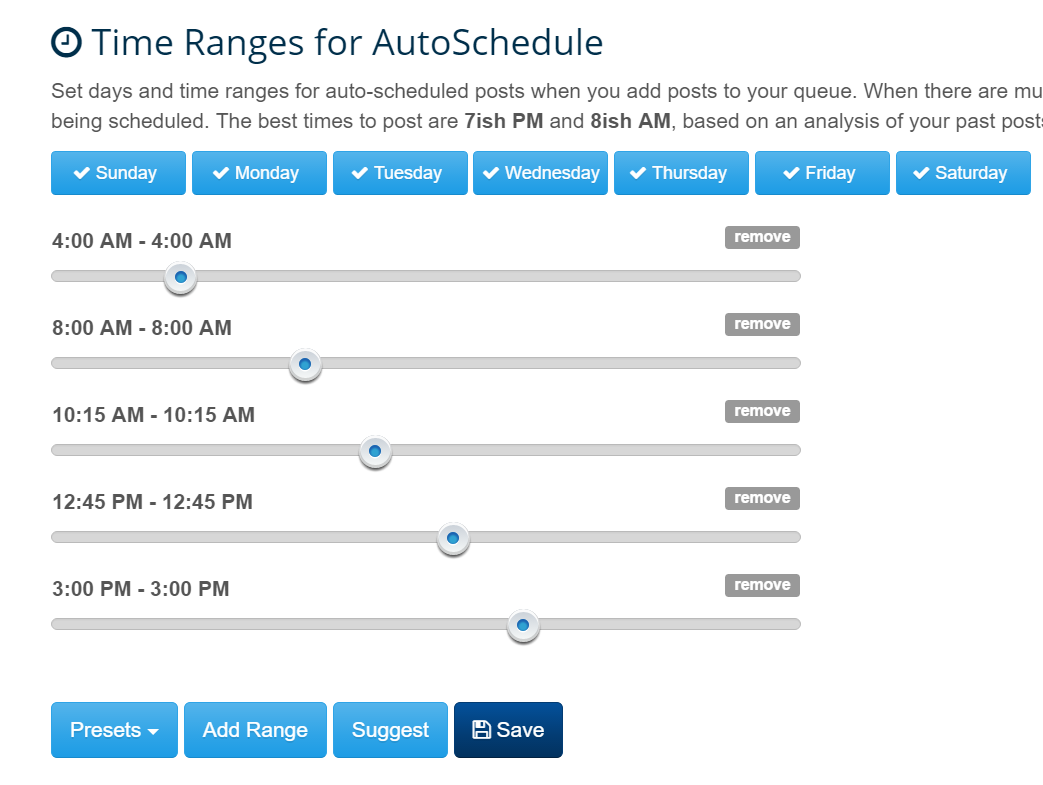
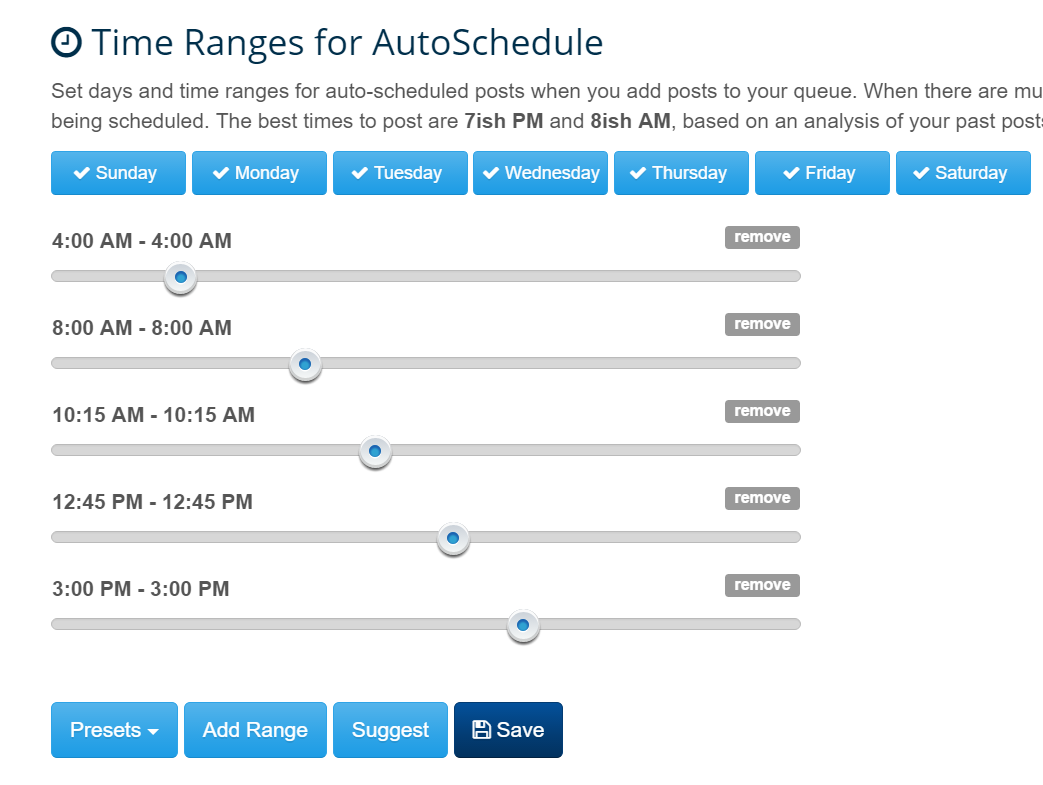
If the above setting doesn't meet your needs, you can create a set of comprehensive posting schedules.
To get started, go to the list view of your pending posts and create a new schedule set.
Once you have done that, the new schedule set you created will be shown in the dropdown menu of the Schedules button: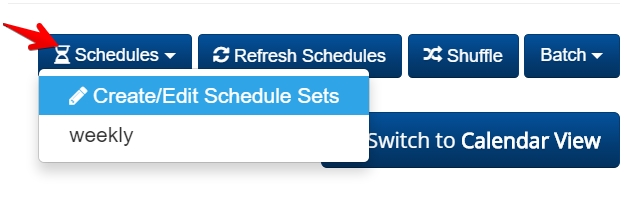
Once you have done that, the new schedule set you created will be shown in the dropdown menu of the Schedules button:
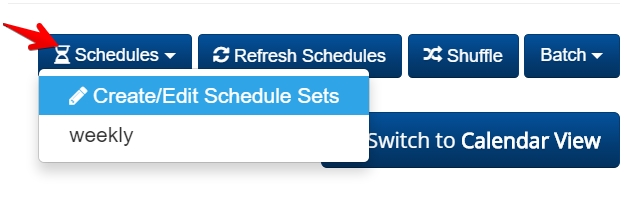
There are a couple of ways you can utilize your schedule set:
Feature #1: Duplicate A Post
- Select a post from the pending list first. Note: you must select just one post:
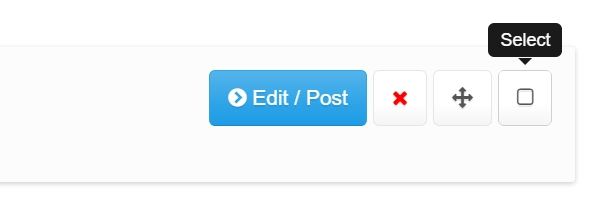
- Move your mouse to the Schedules button, click on the schedule set you just created:
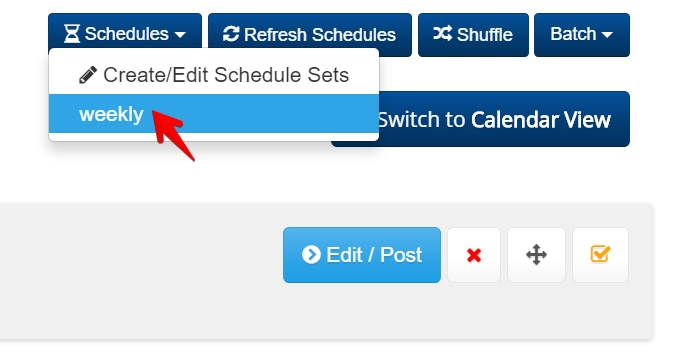
- It will pop up a confirmation box saying "Duplicate the selected post using your schedule set?". Once you confirm your action, it will create a new post for each of the future time slots in your schedule set.
For instance, if today is February 9, your schedule set started on Wednesday, February 1, 8:00 am and repeats every Monday for 10 times, your selected post will be duplicated for 8 times starting from February 13:
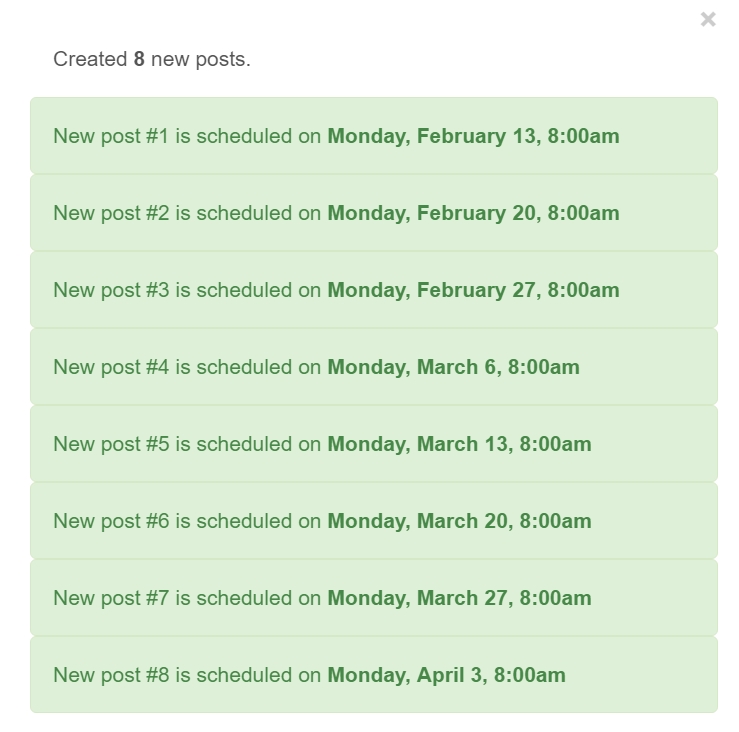
Feature #2: Rescheule Pending Posts
- Select more than one post from the pending post list.
If you don't select any posts, the action below will be applied to all of your auto-scheduled posts in your pending post list. - Similar to how you would duplicate a post above: move your mouse to the Schedules button, click on the schedule set you just created
- It will pop up a confirmation box. Once confirmed, it will reschedule the selected posts using your schedule set.
Each of your selected posts will be rescheduled to a furture time slot in your schedule set by sequence.
